In This Help TopicCreating and Sharing a MeSA ReportA MeSA Report provides powerful and potentially life-changing information about a patient/resident. Learn how to run and share a MeSA Report. Review the Patient/Resident Medications and ObservationsIt's important to make sure the patient/resident demographic, medication, and observation information in already entered. Also make sure the external users pertinent to the patient/resident are entered, because the MeSA Report will be securely shared with those external users through MeSA.

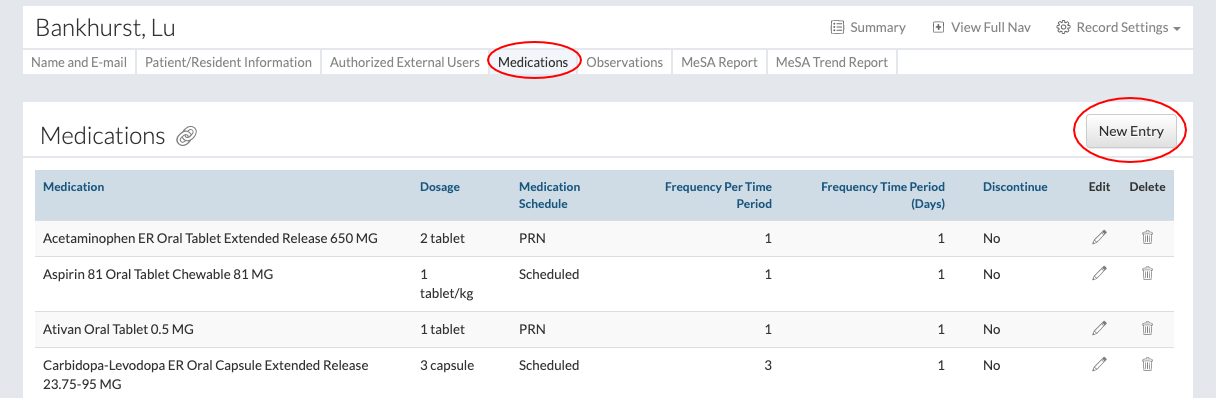
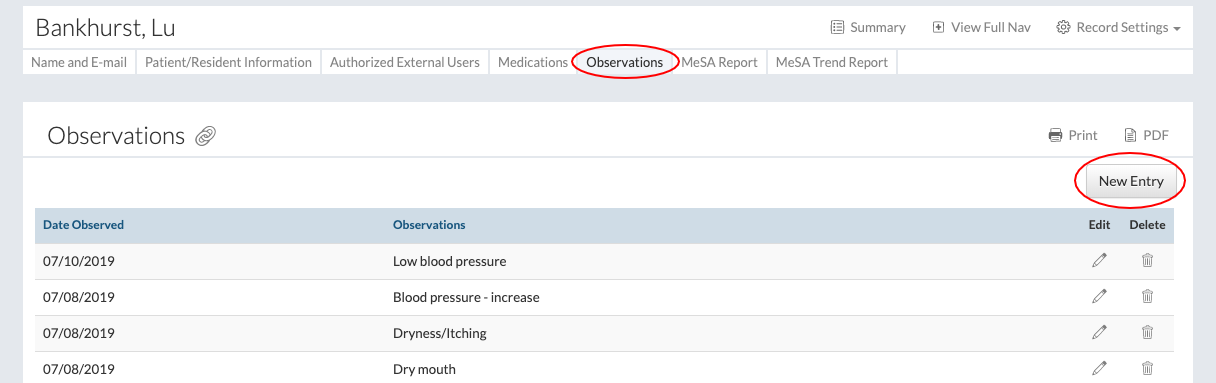
Run a MeSA Report

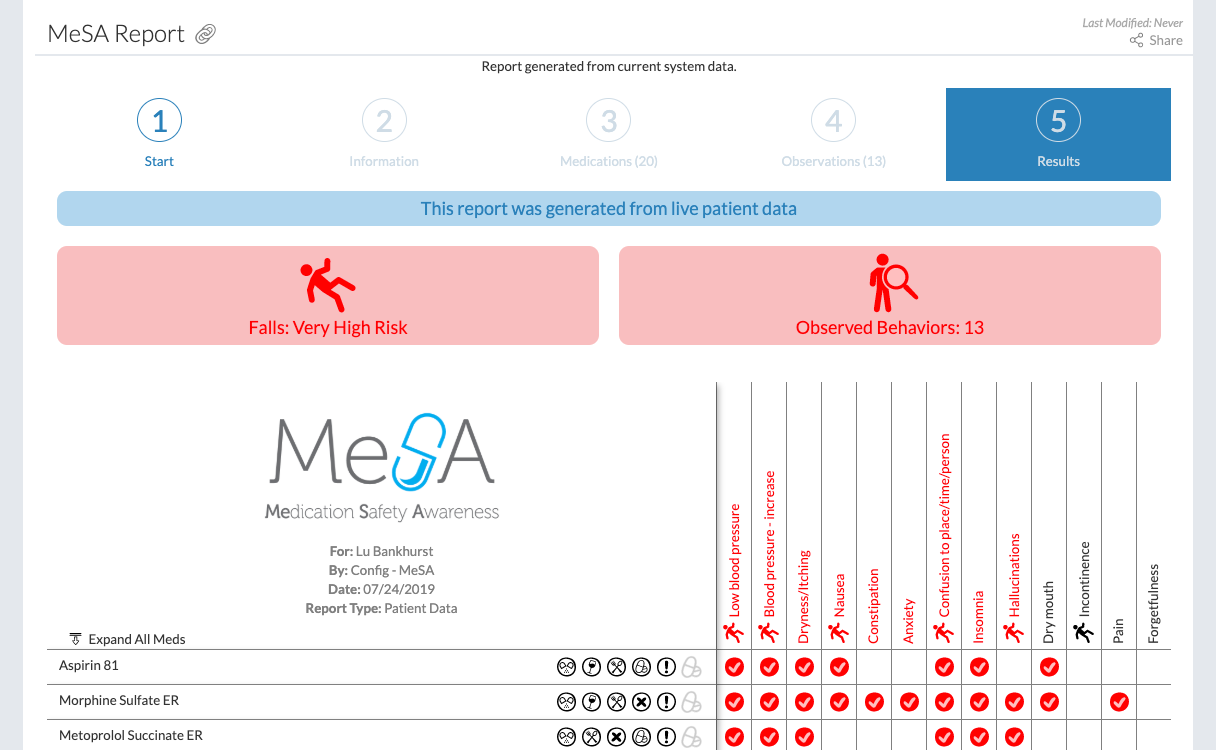
Understanding the MeSA Report
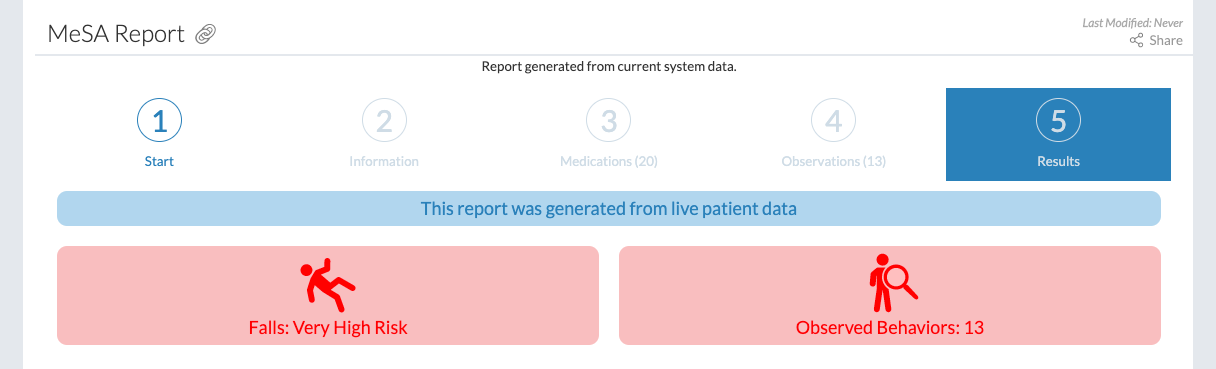

Share a MeSA Report

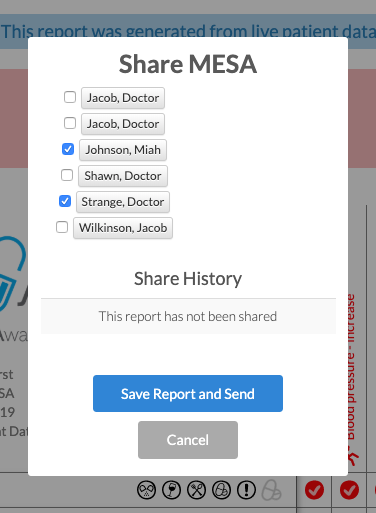
See the Results From Previous MeSA Reports

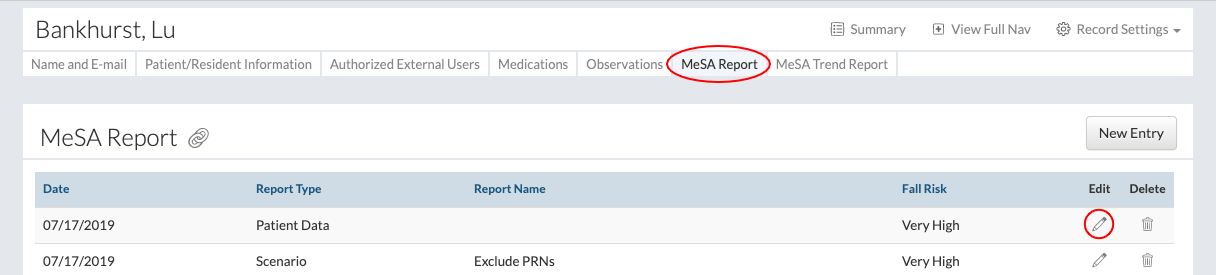
|